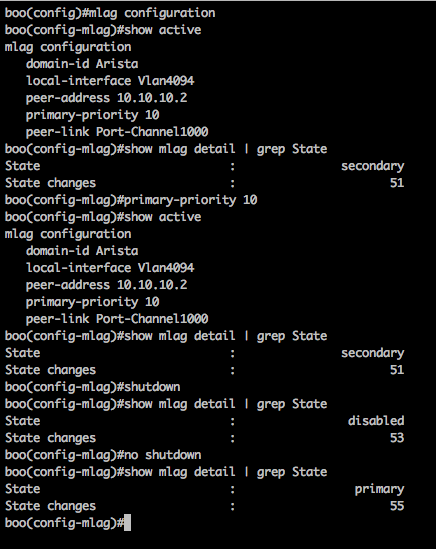From the 14.4.6M guide:
10.3.3.4 Performing an MLAG ISSU Upgrade
The following procedure performs an MLAG ISSU upgrade:
Step 1 Verfy configuration consistency on each peer (Section 10.3.3.1).
Step 2 Verify version compatibility between the new and existing images (Section 10.3.3.2).
Step 3 Configure reload-delay mlag (Section 10.3.2). Recommended delay period varies by switch type.
Step 4 Install the new image onto one of the peers:
- Step a Upload the new image to the switch (Section 2.4.1.2).
- Step b Set the boot path to the new image (Section 2.4.1.3).
- Step c Enter the reload command. (Section 2.4.1.4).
Step 5 Resolve all reload warnings (Section 10.3.3.3).
Step 6 Confirm the reload.
Step 7 Wait for MLAG peers to renegotiate to the active state and reload-delay expiry on rebooted peer. Avoid configuration changes on both peers after this step.
Step 8 Repeat the upgrade process for the other peer. When upgrading modular switches with dual supervisors, upgrade the standby supervisors first, then upgrade the active supervisors.